ETH Not Showing Up in Phantom Wallet? Here’s How to Fix It
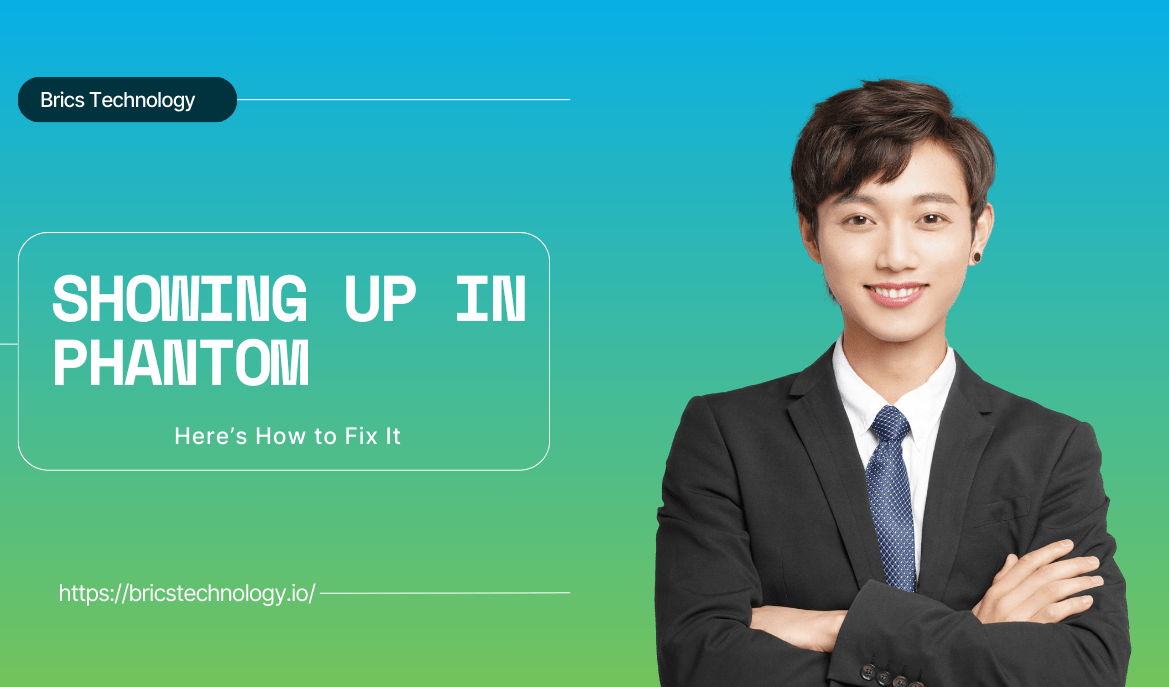
If you are using Phantom Wallet, you are probably familiar with how great it is for Solana-based assets. But did you try to send ETH to Phantom wallet and notice a problem? Do not panic. You are definitely not the only one facing this issue!
Phantom Wallet was originally designed to work with Solana. Means? It can sometimes have trouble with Ethereum (ETH). Since Ethereum and Solana run on different blockchains, the wallet might not recognize ETH transactions right away. And it disappears or takes a little longer to appear.
In this article, we will explain why your ETH is not showing up in Phantom Wallet? And how to fix it. If you are sending from MetaMask or another wallet. We will walk through the possible reasons and easy solutions.
How to Deposit ETH, MATIC, and SOL in Phantom Wallet
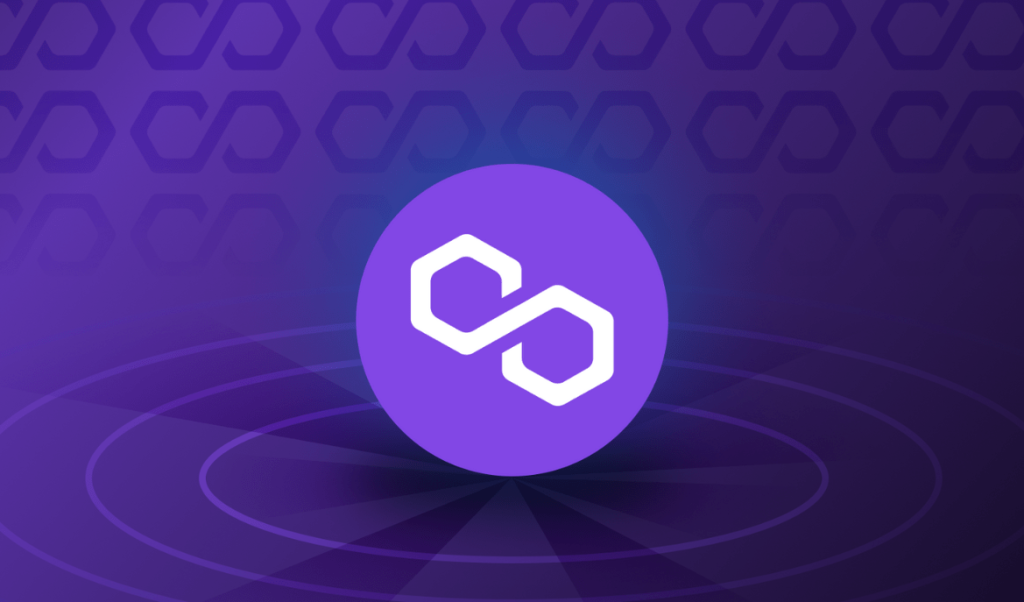
Phantom Wallet is known for its integration with Solana (SOL). But it also supports Ethereum (ETH) and Polygon (MATIC). If you are wondering how to deposit ETH, MATIC, and SOL in Phantom Wallet, you are in the right place!
It is actually pretty easy! I will guide you through all the steps to safely deposit into your Phantom Wallet. No matter which token you are depositing.
Step 1: Open Your Phantom Wallet
The first thing you will need to do is open your Phantom Wallet. No matter If you are using the desktop extension or the mobile app. You need to make sure you are logged in and your wallet is unlocked.
Step 2: Find Your Wallet Address
For each token (ETH, MATIC, SOL), you will need to find the correct wallet address. Here is how:
For SOL (Solana): Confused about where to find Solana’s address? Your Solana address will be displayed at the top of the main screen of your Phantom wallet. Simply click on it to copy the address or use the QR code.
For ETH (Ethereum): Where Ethereum is supported? In Phantom, Ethereum is supported under the “Add Token” section. You can get your Ethereum address, by clicking on Ethereum (ETH) within your wallet. You will see the address. Copy the address or use the QR code.
For MATIC (Polygon): Now you have learned two steps! The third is simple like that! Just Follow the same process as ETH. You will click on MATIC within Phantom to see your Polygon address. Now Copy it or use the QR code.
Step 3: Send the Tokens from Another Wallet or Exchange
Now you have the correct address? You are ready to send your ETH, MATIC, or SOL to Phantom from another wallet or exchange. Here is how to make this process easier for you:
- Just Log in to your sending wallet. For ETH, you will use Metamask. Your Binance works well for MATIC or any other wallet holding your tokens).
- Now you will paste your Phantom Wallet address in the recipient field. One thing you must be sure of is the correct address for the respective token.
- Next step is to enter the amount of ETH, MATIC, or SOL you want to send.
- Lastly, Do not forget to Confirm your transaction. Check for any gas fees (Ethereum and Polygon require gas fees in ETH or MATIC. Solana requires SOL for gas.
After the transaction is processed on the blockchain, the tokens should show up in your Phantom Wallet.
Step 4: Check Your Balance
Now you have sent tokens? Give it a few moments for the transaction to be confirmed. You can check your wallet balance within Phantom. I just want to see if the tokens have arrived. If you do not see them right away, do not worry! Sometimes transactions take a little time to process.
Why Is My ETH Not Showing Up in Phantom Wallet?
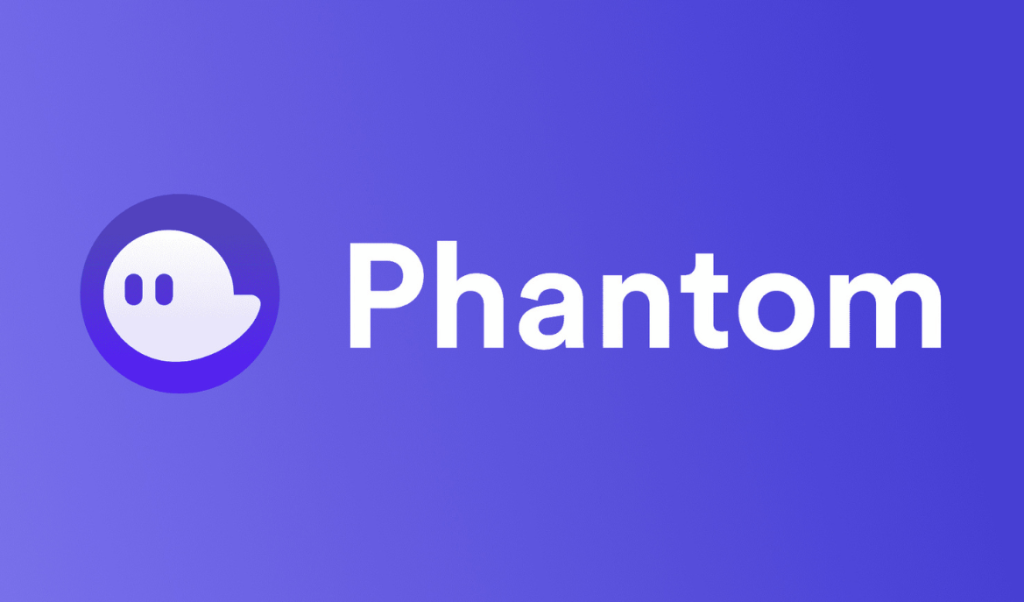
Which wallet is best for Ethereum? Phantom Wallet is fantastic for Solana and its tokens. Things can get a little tricky. Let’s break down why your ETH might not show up:
1. Blockchain Differences
Phantom was built for Solana, not Ethereum. What is so special? Even though it has added Ethereum support. ETH transactions might not show up right away due to the differences between the two blockchains. It is like trying to fit a square into a round hole.
2. Wrong Network or Address
Sure about your Ethereum address? If you send ETH, it has to go to an Ethereum-compatible address. If you sent it to a Solana address by mistake, Phantom would not know what to do with it. It is a bit like trying to send an email to a phone number instead of an email address. It just would not work.
3. Transaction Delays
Ethereum is a busy blockchain. Have patience! Sometimes transactions take a little while to get processed. If your ETH is not showing up immediately, Do not worry! It might just need more time. Network congestion can delay confirmations.
4. Manual Setup Needed
We already discussed that Phantom now supports Ethereum. Sometimes it needs a little push to recognize ETH. You may have to manually add ETH to your wallet before it shows up.
5. Sending from the Wrong Wallet
If you are trying to send ETH to Phantom Wallet from MetaMask. Or if you want to send it to another Ethereum wallet, be careful! Do not forget to double-check that everything was set up correctly. Your Errors in wallet addresses can mess things up too.
How to Fix ETH Not Showing Up in Phantom Wallet

If you are dealing with ETH not showing up, Do not worry! You just need to follow some simple steps to recheck the errors. Here are some simple steps to get things sorted:
1. Check Your Transaction Status
The first thing to do is check your transaction status. Just log in to a site like Etherscan and look up your transaction ID. If the transaction has not been confirmed yet, it is just a waiting game. If it is confirmed, but your ETH still is not showing, we can try some other fixes.
2. Manually Add ETH to Phantom
Sometimes, you just need to add ETH manually to Phantom Wallet. Once you do this, your ETH should appear in your wallet. Just follow these simple steps
- Open your Phantom Wallet and go to the “Assets” tab.
- Click on “Add Token.”
- Choose Ethereum (ETH) from your list and add it.
3. Switch to the Right Network
If you mistakenly sent ETH to a Solana address, Phantom would not recognize it. You need to make sure you are using an Ethereum-compatible address. Check it before you send your ETH.
If you are using Phantom Wallet swap Solana to Ethereum, be careful! You need to double-check that the network is correctly set to Ethereum before making any transactions.
4. Update Phantom Wallet
If you are running an outdated version of Phantom, that could be causing the problem. Let’s fix this problem together. Update the wallet through your browser extension or app store and see if that helps. Newer versions often fix bugs and improve wallet functionality.
5. Consider Switching Wallets
If Phantom Wallet still is not playing nice with your ETH, it might just not be the right one. MetaMask is a popular choice for Ethereum and ERC-20 tokens. If you want to send ETH to Phantom wallet from MetaMask, just make sure both wallet addresses are compatible. If you are looking to work mainly with ETH, using MetaMask could save you.
6. Reach out for help
If none of the above works, contact Phantom Wallet support. It is simple! All you need to do is Provide them with your transaction details. It could be anything like your transaction ID. So they can help you troubleshoot the issue.
Conclusion
ETH not showing up in Phantom Wallet? It is frustrating But it is usually something easy to fix. Are you trying to send ETH to Phantom wallet from MetaMask ? or another source? You just need to make sure everything is set up correctly. And the addresses are compatible.
Solana send tokens from 1 wallet to another. You can even send ETH to phantom wallet from Metamask. Because Phantom wallet swap Solana to Ethereum. All you need to do is to double-check. It will help you to avoid errors.
By following the steps we have discussed, You are good to go! You should be able to get your ETH showing up in Phantom without too much mess. And if you run into any issues along the way, do not hesitate to reach out to the support team. You can consider using a wallet that is more optimized for Ethereum transactions.
Frequently Asked Questions
Phantom Wallet is great for Solana. But it does not always play nice with Ethereum right away. Solana and Ethereum are different blockchains. Sometimes your ETH might not show up immediately or at all. If there is a problem. Do not worry though, it is usually something easy to fix.
Simple! You will go to Etherscan. Now paste your transaction ID (TXID) into the search bar. See if it has been confirmed. If it is still pending, just wait a bit longer. If it is confirmed but your ETH still has not shown up in Phantom, we will go through a few troubleshooting steps.
Yes, you can send ETH from MetaMask or any other wallet to Phantom! Just make sure you are sending it to the correct Ethereum address. You need to Double-check that you are using the right address. But sending ETH to a Solana address would not work!
Yup! Phantom does not just do Solana (SOL). It also supports Ethereum (ETH) and Polygon (MATIC). You can add these tokens in the same way you added ETH to your wallet.
Catagories
Recent Post
- Tired of Disconnected Systems? How Cloud Telephony + CRM Improves Efficiency
- Stealthly AI: Transforming AI Content into Authentic Human Text
- Why Weighted Grade Calculators Matter for Accurate Academic Planning
- Customize Your Phone Sound with a Free Online Ringtone Maker
- How to Use AI in Stock Trading for Smarter Decisions